I’ve been asked to reconsider “the enormity of my project” :p by thinking not only of fiction writers, but also of other type of writing: academic, documentation, etc. Manukskript now offers two modes: one “fiction” mode with all the tools for fiction writers (summary, characters, plot, world/context, etc.), and one “simple” mode, with only the writing tab.
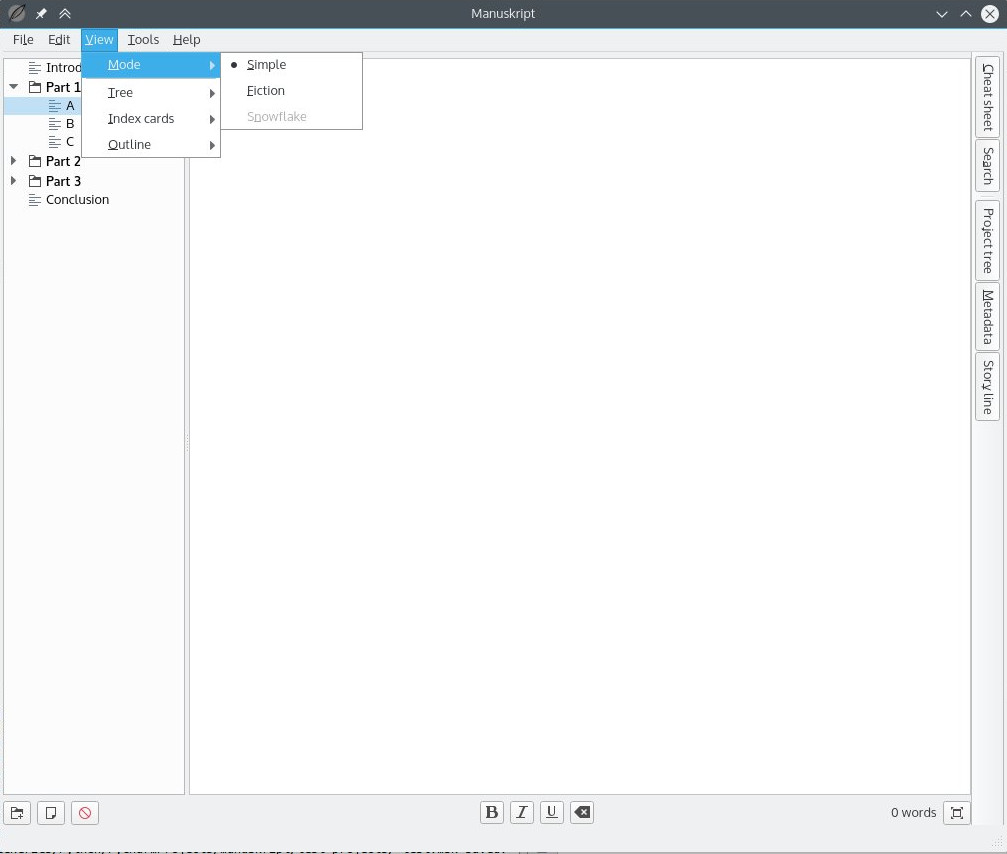
In “simple” mode, manuskript is like a “simple” outliner.
This is reflected in project templates:
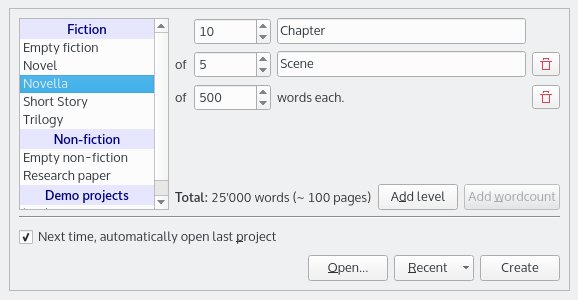
Note: the terms “fiction” / “non-fiction” are probably not the best. I’m open to correction from english-speaking folks.

Bonjour,
Merci pour ce projet. Excellente idée. Moi qui cherche depuis longtemps une alternative à Scrivener viable, fonctionnelle, libre, fonctionnant sous linux nativement… Génial.
Je soutiens à fond. Je viens de faire un don.
Je vais aider par remontée d’expérience. Peu éventuellement relire le français si besoin.
Merci !
Manu
Génial, merci !
Is there a way to make my version of the software look like the one in the screenshot above? I prefer this “streamlined” view to the default one.
What do you mean by that? How does it look for you?
How do I turn on the snowflake mode so I can use the snowflake method? It’s greyed out for me in this option here.
Manuskript is still under development and the View -> Mode -> Snowflake menu option is not yet enabled.
Initial work on a guided snowflake method is available via the Next button, such as on the Summary, and Character panes.
Please add this information on the main page under snowflake picture. I searched whole wiki and github site to find why “snowflake” option in View->Mode->Snowflake is greyed out:). BTW – great application.
It might make more sense to remove the View -> Mode -> Snowflake menu entry entirely. However I will wait until I get in contact with Olivier to learn his thoughts as he is the creator of Manuskript.
Idem for corrector with button F9, Pandoc to PDF, window maximized don’t work for me. I’m on Peppermint 9 (as Ubuntu 18.04)
You are making a great program I hope it will be continued and completed
In order to compile / export to PDF both the pandoc and texlive-latex-recommended packages must be installed. See Run Manuskript from Source Code on Linux – Optional Package Installation.
Hi I’m attempting to write a screenplay, I understand the formatting is completely different so I wondered if this would ever be incorporated into Manuskript?
There is no work planned to incorporate screenplay formatting into Manuskript. You might investigate Trelby which was developed specifically for screenplays. See Issue #435.
Sorry, I’m still confused. Does it have a snowflake mode, or doesn’t it? I see the menu item was there, then it was removed, I can find nothing about adding it on GitHub, yet the home page of this project still suggests the snowflake mode is available. What’s the current status?
P.S.: I know I can follow the snowflake method without the mode. That’s not the question.
It is an image from 2016, I assume and the modes to select are just layout presets which views should be opened by default and which may are closed. You can write using the snowflake method independent of those layouts and the design of writing a summary already encourages to do this.
But if you have any suggestions for a better support, feel free to discuss on Github or open an issue there.
Cant increase font size in editor?
You can go into the settings and look under “Views -> Text editor -> Font”. There you will find a field to adjust the font size of the editor. Other font sizes can not be changed though.
If I want to work on manuscript on multiple computers / devices, do I have to download it on each one?
And when I upload the most recent version, will it superimpose on old one?
how to export? Thanks.
That’s very typical for software in general. If you want to use it on different devices, you need to install the software on each.
Manuskript installs differently depending on the type of package and operating system. On Linux distributions those packages override the previous version if not installed in a separate container. On macOS the latest installed version will remain. On Windows you get a binary to extract where ever you want on your machine locally. So you need to manage where to store it yourself and whether you use the latest version (replacing the files should generally work).
You can export your documents via dialog from the main menu selecting the specific format and settings.
Hi, I’ve been trying to figure how to use Manuskript for screenwriting. I think it can be done:
– The “Empty fiction” type lets you create pretty much any structure you might want, e.g., 3 acts. Further subdivisions can be specified when you create your project, or created later on the fly.
– Screenplay is pretty much a monospaced, plain-text affair with prescribed tab stops and margins and no character formatting. However, trying to tab in anything other than increments of 3 spaces over the previous line switches to a proportional font, ruining visual layout. I suggest an alternative: Fountain (https://fountain.io/.) Fountain is a plain-text format supported by many screenwriting programs (Trelby included) which requires no tabs. It’s also very easy to learn. You can world-build with Manuskript, write some, and then switch to Trelby or back and forth as needed.
There are other possible workflows, such as LaTeX with the screenplay package.
To the author(s): thanks for creating this great tool. There’s a couple of suggestions I’d like to submit to your consideration: first, it’d be very useful to be able to specify margins in units other than pixels, like inches. Second, please allows us to disable the three-spaces tabbing mode and use any spacing we choose. Again, thank you for your work and your attention.